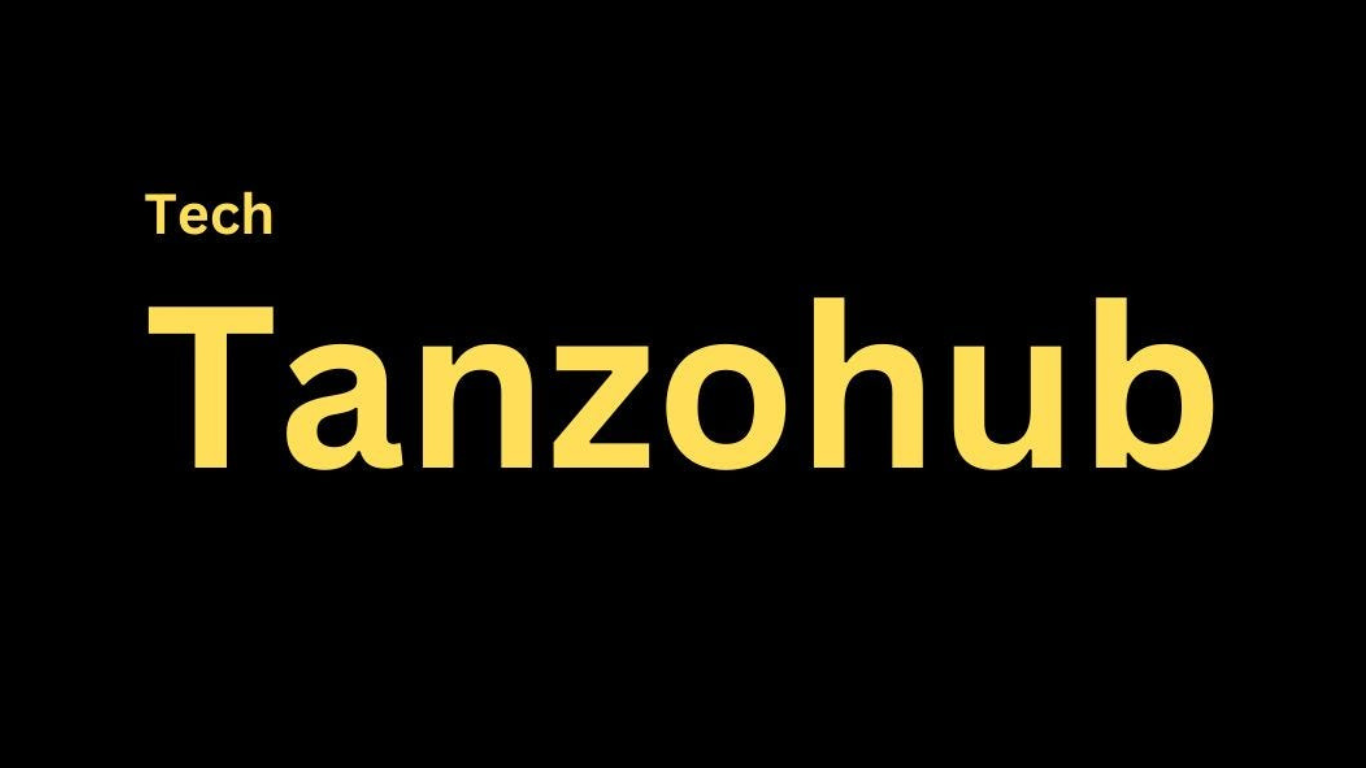The Vivo Y67 is a popular mid-range smartphone known for its performance and camera capabilities. However, like any electronic device, it can sometimes run into issues, such as becoming unresponsive or “dead.” This can often be fixed by reinstalling the firmware. This guide will walk you through the steps to fix a dead Vivo Y67 using firmware.
Important Note
Before proceeding, please note that reinstalling firmware can erase all data on your device. Ensure you have a backup of your important data. Additionally, this guide is intended for users with a basic understanding of smartphone flashing and firmware installation. If you’re not comfortable performing these steps, consider seeking professional assistance.
Requirements
- A Windows PC: Firmware installation tools are usually compatible with Windows operating systems.
- USB Cable: Ensure it’s in good working condition.
- Firmware for Vivo Y67: Download the official firmware specific to your Vivo Y67 model.
- MTK Drivers: MediaTek drivers are needed for the PC to recognize the Vivo Y67.
- SP Flash Tool: This is the tool used for flashing MediaTek-based smartphones.
Steps to Fix a Dead Vivo Y67
Step 1: Download Required Files
- Firmware: Download the official Vivo Y67 firmware from the Vivo support website or a trusted source.
- MTK Drivers: Download and install the MTK USB drivers on your PC.
- SP Flash Tool: Download the latest version of the SP Flash Tool.
Step 2: Install MTK USB Drivers
- Unzip the MTK USB drivers.
- Run the driver installer and follow the on-screen instructions to complete the installation.
- Restart your PC to ensure the drivers are properly installed.
Step 3: Prepare SP Flash Tool
- Extract the downloaded SP Flash Tool to a folder on your PC.
- Open the SP Flash Tool folder and run
flash_tool.exeas an administrator.
Step 4: Load the Firmware
- In the SP Flash Tool, click on the “Choose” button in the Download-Agent (DA) file section and select the
DA_SWSEC.binfile from the SP Flash Tool folder. - In the Scatter-loading File section, click “Choose” and select the
MT67xx_Android_scatter.txtfile from the extracted firmware folder.
Step 5: Configure the Flashing Options
- Ensure the “Download Only” option is selected in the dropdown menu.
- Make sure all the partitions you want to flash are selected. Typically, you should select all, but if you want to keep certain data, adjust accordingly.
Step 6: Connect the Vivo Y67
- Turn off your Vivo Y67 if it isn’t already.
- Connect the Vivo Y67 to your PC using the USB cable.
- The SP Flash Tool should detect the phone. If not, try holding down the Volume Down button while connecting the device.
Step 7: Start Flashing
- Click on the “Download” button in the SP Flash Tool to start the flashing process.
- Wait for the process to complete. Do not disconnect the phone during this process.
- You will see a green checkmark indicating the process is complete.
Step 8: Reboot the Vivo Y67
- Disconnect your Vivo Y67 from the PC.
- Power on the device. The first boot might take a while as the firmware is being initialized.
Troubleshooting Tips
- Device Not Recognized: Ensure the MTK drivers are correctly installed. Try different USB ports or cables.
- Flashing Failed: Recheck the firmware and scatter file. Ensure they match the Vivo Y67 model.
- Boot Loop or Unresponsive: If the device is stuck in a boot loop or remains unresponsive, try repeating the flashing process.
Conclusion
Reinstalling firmware is a common solution for fixing a dead Vivo Y67. By following this guide carefully, you should be able to revive your device. Always ensure you’re using the correct firmware and tools to prevent any further issues. If you’re unsure or uncomfortable performing these steps, it is best to seek professional help to avoid any potential damage to your device.