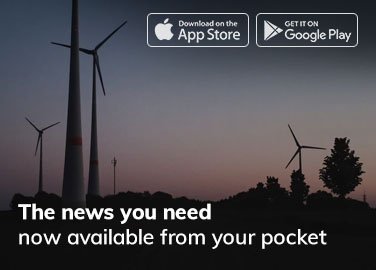Are you ready to elevate your sports viewing experience by watching Kayo Sports on your TV? Here’s a comprehensive guide to help you connect and enjoy seamless streaming on the larger screen.
Understand Your TV’s Capabilities
Before proceeding, you’ll need to identify whether your TV is Smart with built-in app capability or a standard TV that may require an external device. Modern Smart TVs usually come with app stores where you can download the Kayo Sports app directly.
For Smart TVs
Wi-Fi Connection: Ensure your Smart TV is connected to your home Wi-Fi network.
Kayo Sports App: Access the app store on your Smart TV and download the Kayo Sports app.
Login: Open the app and log in with your Kayo Sports account details. If you don’t have an account, you’ll need to create one on the Kayo Sports website kayosports.com.au/connect beforehand.
For Standard TVs
For TVs without smart capabilities, you’ll need a streaming device or game console that supports the Kayo Sports app, such as:
Chromecast
Apple TV (4th Generation or newer)
Telstra TV
Android TV
PlayStation 4 & 5
Xbox One, Series X, and Series S
Using Chromecast:
Wi-Fi Connection: Connect your Chromecast and smartphone/tablet to the same Wi-Fi network.
Kayo App: Install the Kayo Sports app on your smartphone or tablet.
Stream to Chromecast: Open the Kayo app, select the cast icon, and choose your Chromecast device from the list. Stream the content, and it will display on your TV.
Using Game Consoles and Other Devices:
Connection: Connect your device to your TV via an HDMI cable.
Internet: Ensure the device is connected to the internet.
Download Kayo App: Navigate to the device’s app store, search for Kayo Sports, and install it.
Login: Open the Kayo Sports app on your device and log in.
Optimize Your Settings
To enjoy the best quality streaming, make sure to:
Your internet speed is sufficient (Kayo recommends a minimum of 7.5Mbps for HD).
Any firmware or software updates for your TV or external device are completed to avoid compatibility issues.
For Chromecast users, the Google Home app is updated to the latest version.
Troubleshooting Common Issues
If you encounter issues, try the following:
Check Wi-Fi Connection: Ensure your TV or streaming device is connected to Wi-Fi.
Restart Devices: Sometimes a simple restart of your TV and streaming device can resolve connectivity issues.
Reinstall the Kayo App: Uninstalling and reinstalling the Kayo Sports app can also help.
Check Cables: If you’re using an HDMI or similar cable, make sure it’s properly connected, or replace it if necessary.
Kick Back and Enjoy
Once connected, you can access an extensive library of sports content, live and on-demand. Navigate using your TV or device’s remote control and enjoy the thrill of sports on a larger, more immersive screen.
Conclusion
In conclusion, connecting Kayo Sports to your TV involves assessing your type of television, acquiring the necessary devices if required, installing the app, and troubleshooting any potential issues. With this setup complete, all that’s left is to kick back, relax, and cheer on your favorite team from the comfort of your living room.
Remember, technology should enhance your sports viewing pleasure, not complicate it. Follow this straightforward guide, and you’ll be streaming Kayo Sports on your TV like a pro in no time.